Do you use? I’m asking about Google Sheets because since you’re here, you probably work with Senuto on a daily basis ????. If so, I hereby announce that… it’s time to integrate!.
From now on, you can take advantage of Senuto’s integration with Google Sheets. And I know, because I’ve checked, that there will be no shortage of people eager to try out its capabilities! I have prepared a short download, how to make your daily work activities easier thanks to this integration. I have divided the tips by specialty. I hope you will benefit!
How to integrate Senuto with Google Sheets?
.
Quick and easy, seriously.
1. go to Google Sheets and create a new document.
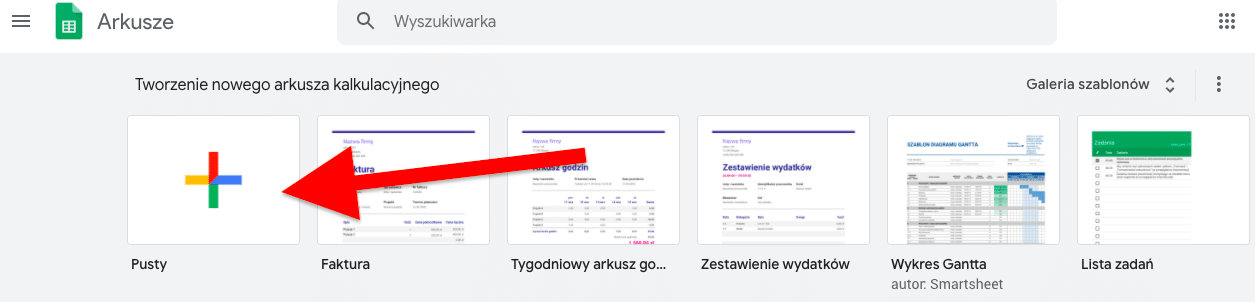 .
.
2. open it, go to Add-ons section and click Download Add-ons.
3. In the newly opened window, type “Senuto” and select our add-on. Then click Install.
4. log in to your account and wait a while for authorization.
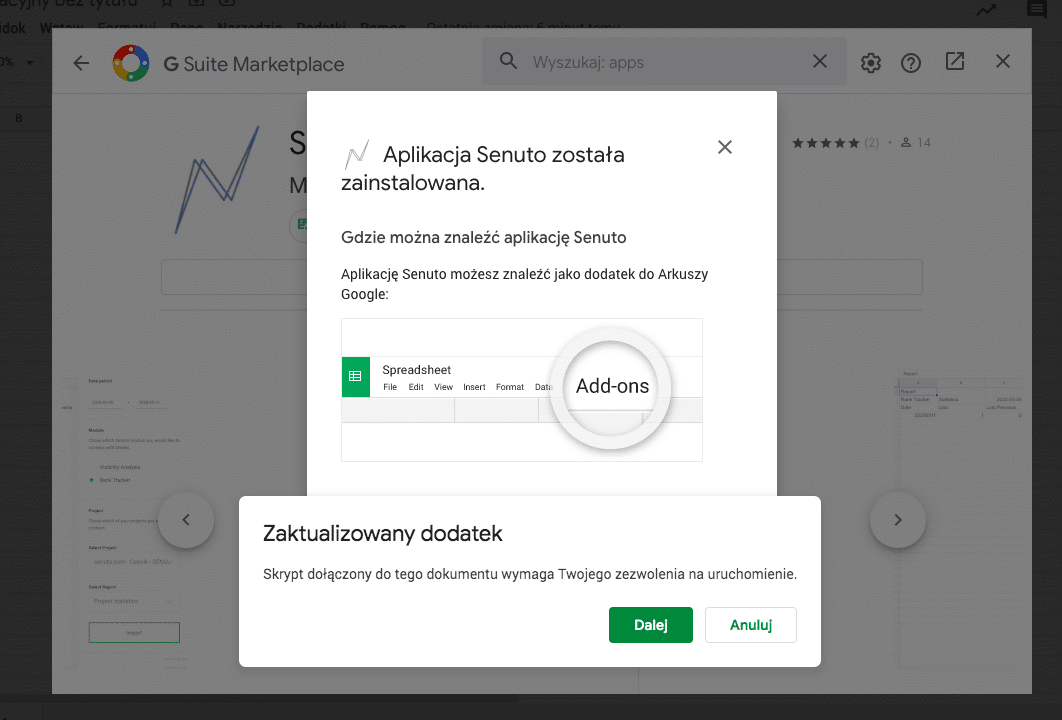 .
.
5 Successful? Then refresh the tab and go back to the Add-ons section. There will already be a “Senuto” item waiting in the menu. Click on it, then select Create report.
6 Now it’s time to enter the Security ID, which you’ll find in your Senuto account in the Integrations panel. Copy it and paste it into the blank field. Confirm and you’re done!
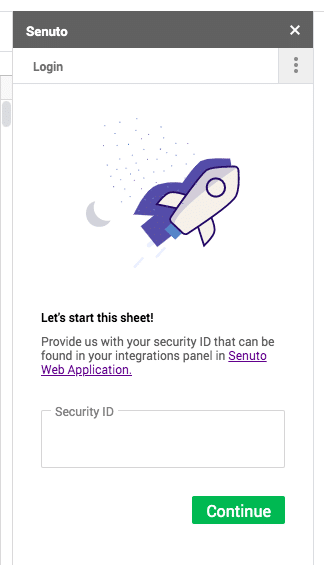
There is also a second way – directly through the application. You need to go to Settings>Integrations and go to Google sheet directly from the link that will appear. Then follow the instructions.
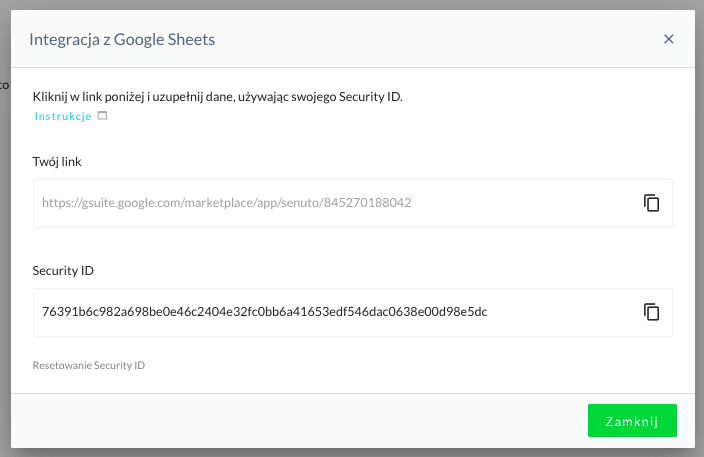
You can now import data from Visibility Analytics and from your projects in Monitoring into Google Sheets. Full installation instructions can be found in the Knowledge Base.
Let’s get to the specifics! How to use integration in your daily work?
- Archive data and reports on organic visibility in Google, as well as their analysis (credit for: Rafał Urbanek and Klaudia Kowalczyk).
- Integrate data from various sources in one place, including Senuto (on visibility), Google Analytics and Google Search Console.
.
SEO
- If you use Google Sheets during your SEO audit, automatically pull into your document the data you normally look to Senuto for. This way it will go much faster.
.
- Speed up the process of doing monthly reports for your client. You can automatically download TOP3, TOP10 and TOP50 visibility data, as well as positions for monitored phrases from a selected period. Need something more advanced? Create reports in Google Data Studio!
.
- Do you work with a client or colleague on shared files in Google Sheets? If so, data integration with Senuto will make it much easier for you – no more exporting to disk and manually pasting data into a spreadsheet. A few clicks and you’re done – you can combine your Google visibility data in one document with other data, such as organic traffic or conversions from SEO (credit for: Szymon Slowik).
- Organize your work and keep all key data in one place. Create a separate sheet for each client, aggregating all the necessary data there. This way you don’t have to open several tools every day to check the current situation of the domain.
.
- Senuto’s integration with Google Sheets will also speed up the process of preparing an offer for a client. By enlisting data on your competitors’ words and their potential, as well as the current positions of the domain you are to work on, you can quickly calculate the estimated cost of the campaign.
- If you create reports for the client in Google Data Studio, you can just as well pull data from Google Sheets there. So on a daily basis, work quietly on Google Sheets, and, for example, at the end of the month, generate a report in Google Data Studio.
.
Marketing
- Compile in one Google Sheets document the SEO expenses and the effects achieved by the agency (positions for specific phrases + overall visibility in TOP10).
.
- Compare your competitors’ keywords and positions with your own in order to plan your marketing activities and budget accordingly.
.
- Create recurring reports in Google Sheets aggregating data from various online marketing activities: SEO, Google Ads, email marketing or social media. Fast and automatic.
- Check out what has a better CTR in Google – organic results or paid results? Aggregate data in a single sheet on. click-through from search results to your site, using data from Google Analytics (CTR for paid results) and from Google Search Console (CTR for organic results), as well as from Senuto (page positions in organic results – CTR from SEO will depend on them).
- Compare the effects of SEO efforts in several markets. If you have business, service and SEO efforts in several countries, and you check the effects of seo work in Monitoring, now you can easily compare them in one Google sheet. Just juxtapose the effects of both projects and you’re done!
.
Content marketing
.
- When was the last time you did a content audit on your website? With Senuto’s integration with Google Sheets it will go quickly and efficiently! Upload data from Google Analytics on organic traffic to the sheet, and from Senuto pull information on keywords and positions for which the site is visible on Google. Filter the phrases that lead to the blog (e.g. have /blog in the URL). And part of the audit is done! Why do you need such an audit? To decide whether an article needs to be removed or updated.
.
- Are you planning content on the site? Pull into Google sheet the keywords your competitors are visible for. Combine data from different sources, remove duplicates and phrases for which your domain is already visible. And what a preliminary content plan ready!”
.
- You want to compare the positions of two competing sites? Pull the phrases and positions of both sites into Google sheet to see who is higher for each phrase.
.
- Check the SEO effects of the content you publish? Prepare a Google sheet to check the site’s positions for the phrases for which you optimize your articles, as well as the other keywords for which a particular subpage shows up in search results. To do this, rip the Positions report into the sheet and set up a filter by URL. Add display and CTR information (from Google Search Console) and conversion information (from Google Analytics).
.
- If you have blogs in different language versions, create a document that compares their visibility in one place.
e-commerce
.
- Evaluate the potential of a given industry – retrieve the visibility of the domains of several major players in a given category.
.
- Combine in a single document the phrases and positions for which the site is visible (e.g., product) and information about the conversion of purchase traffic from SEO (Google Analytics).
.
- Build a dashboard that compares your and your competitors’ visibility for key keywords.
- Check the CPC for product phrases and determine whether it’s worth setting up a Google Ads campaign for that keyword. If the CPC is low and the keyword difficulty is high, it should be worth it. Both the “CPC” and “difficulty” (“Keyword difficulty”) metrics can be found in the Items report in the Visibility Analysis.
- Check which keywords are pulling the most traffic to your store. Simply collate organic traffic data on selected pages (Google Analytics), domain displays in search results (Google Search Console) and clicks to our result (Google Search Console).
Check out the other integrations in Senuto, too
.
Google Sheets is Senuto’s fifth integration with external tools. To date, we have already integrated with:
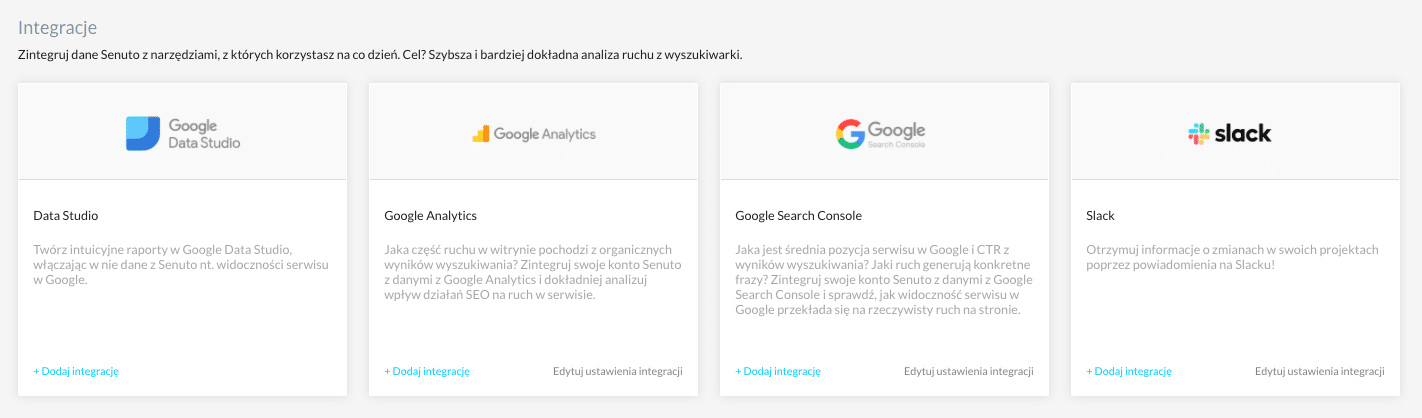
 Karolina Matyska
Karolina Matyska 